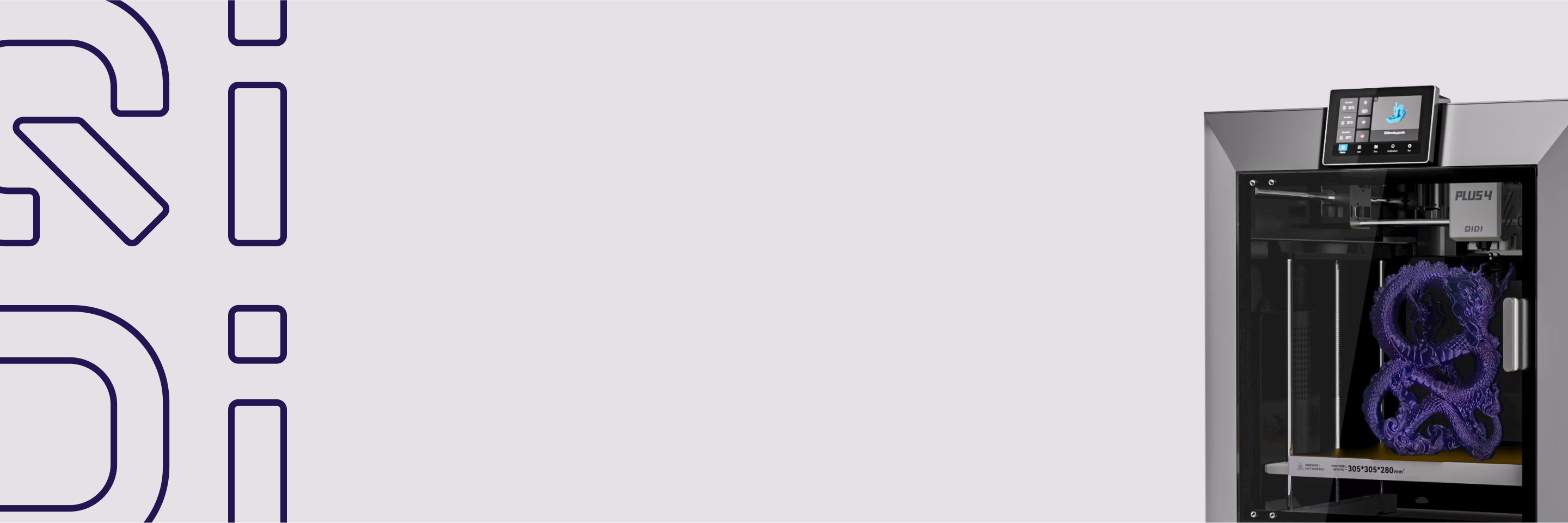How to Fix Missing Layers in Your 3D Prints: A Complete Guide

If you see a 3D print with gaps or missing sections, you're looking at a problem called "missing layers." This happens when the printer skips laying down material for one or more layers while printing. Don't confuse this with layer shifting, which is just a slight misregistration, or layer cracking, which happens because of inadequate adhesion. This guide offers a simple way of troubleshooting the problem, starting with the most general and easiest solutions.
The Two Primary Causes of Missing Layers
Nearly all instances of missing layers originate from one of two core problems. Correctly identifying which category your failure falls into will save you considerable time and prevent unnecessary disassembly.
Cause 1: Extrusion Failure (The Filament Isn't Coming Out)
This is the most common cause of missing layer problems, and it accounts for more than 80% of the total cases. In this case, the mechanical parts in the printer are all working correctly, and the Z-axis is lifting the print head to the next layer. The issue here is that the nozzle is not extruding the correct amount of plastic, or sometimes no plastic at all. This is what creates the void in your print.
Cause 2: Mechanical Z-Axis Failure (The Printer Isn't Moving Up)
This issue is less frequent. With a mechanical Z-axis problem, your extruder and hotend are perfectly capable of dispensing filament. The failure lies in the printer's vertical motion system. The Z-axis physically fails to move up to the correct height for the next layer. When this occurs, the nozzle attempts to print directly on top of the layer it just completed, which results in a squashed, over-extruded line that can look like a gap or cause a total jam on subsequent layers.
How to Fix Common Extrusion Problems
Begin your troubleshooting here. The vast majority of missing layer faults are found and fixed by addressing the filament's journey from the spool to the nozzle. These checks are ordered from the easiest and most common to the more involved.
1. Check the Filament Spool and Path
First, check that the filament is feeding properly. A tangled spool is the most common cause of a print suddenly failing mid-run. Ensure the spool unwinds freely and has no knots. If you find a tangle, unroll the filament past the knot and carefully wind it back on. At the same time, make sure the entire filament path is smooth. Sharp bends in a Bowden tube or a restrictive guide can create too much friction for the extruder motor to pull against.
2. Service the Hotend and Nozzle
Hotend problems are a common culprit. A blockage in the nozzle due to charred filament or other particles will restrict the flow and result in thin or missing layers. You can normally fix this by performing a "cold pull" to extract the blockage, or by poking the nozzle clean with a fine needle while it is hot. And beware of "heat creep." This is when heat travels too far up the hotend and softens the filament too soon, clogging it. This is more likely to happen with longer prints, so ensure that your hotend's cooling fan is clear and spinning at full capacity.
3. Inspect the Extruder Mechanism
There are some general problems with the extruder mechanism. Check the drive gear tension; tighten it so that it leaves slight marks on the filament but is not so tight that it digs in deep. Next, use a fine wire brush to brush the teeth of the drive gear because plastic dust accumulation can impair its grip. Finally, check thoroughly the extruder arm if it is made of plastic. These are said to cause hairline cracks that result in tension loss. If you own one, the best long-term solution is to get a metal extruder to replace it.

4. Evaluate the Filament Itself
Don't neglect the state of your filament. Most absorb water from the air, which evaporates at the hotend and ruins extrusion, usually sounding like "popping." If this happens, you need to dry your filament, preferably in a dedicated dryer or a food dehydrator. Uneven thickness of filament also occurs with low-quality filament. Measure it with digital calipers in some places. Should the diameter be more than ±0.05mm, it is most likely that the filament is the issue and should be replaced with a higher-end brand filament.
How to Fix Mechanical Z-Axis Problems
If you have already ruled out all extrusion-related issues, the next step is to inspect the printer's mechanical system that controls vertical movement.
1. Fix Z-Axis Binding and Alignment
Binding happens when the Z-axis lead screws or guide rods cannot move smoothly. You might hear the motor straining or notice that the gantry is not level. To diagnose this, power off the printer and slowly turn the Z-axis lead screw by hand. Feel for any "tight spots" or areas where it becomes difficult to turn. To fix this, thoroughly clean the lead screws with a lint-free cloth and then re-lubricate them with an appropriate grease, like white lithium grease. While you're there, check to make sure the lead screw itself is not visibly bent.
2. Tighten the Z-Axis Motor Coupler
The motor coupler is the small part that connects the Z-motor shaft to the lead screw. Its set screws (sometimes called grub screws) can come loose, causing the motor to spin without turning the lead screw. This means the gantry doesn't lift for the next layer. Check these set screws and tighten them if needed. It is crucial to tighten the screw against the flat part of the motor shaft to ensure a secure grip that won't slip.
3. Adjust the V-Slot Wheels
On printers that use a V-slot roller system for movement (like an Ender 3), the wheels can be adjusted too tightly against the aluminum frame, which prevents the Z-axis from moving freely. To fix this, locate the wheel that is mounted on an eccentric nut. Use the wrench that came with your printer to slightly turn this nut, which adjusts the wheel's pressure. The goal is to have the gantry move smoothly up and down the axis without any noticeable wobble.
Software Check: Slicer Settings
It's rare for software to be the main cause, but if all hardware has been checked, two settings in your slicer are worth reviewing.
- Retraction Distance: If this setting is too high, it can pull molten plastic too far back into the cold part of the hotend, causing a temporary jam when the printer tries to resume extruding. Try reducing this setting by 1mm and run a test print.
- Z-Hop / Z-Lift: This feature lifts the nozzle slightly during travel moves to avoid hitting the print, but a bug related to it can sometimes cause layer gaps. As a simple test, try disabling Z-Hop entirely to see if the issue disappears.
These quick software tests can sometimes provide a simple solution. If the gaps still remain after testing, the problem almost certainly lies with the physical hardware or the filament itself.
A Final Troubleshooting Checklist
If you are still unsure of the cause, start a small test print, like a 20mm calibration cube, and observe it closely. This checklist will guide you on what to look for and listen to during the printing process.
- Observe the Filament Path: During the first few layers, check that the filament is unwinding smoothly from the spool, with no signs of tangles or snags.
- Listen to the Nozzle: Pay close attention to the sound of the nozzle as it extrudes. Do you hear any "popping" or hissing sounds? This is a key sign of a moist filament.
- Check the Extruder Gear: Watch the extruder's drive gear. Is it turning consistently, or is it slipping against or grinding the filament?
- Manually Test for Clogs: Pause the print while the nozzle is still hot and gently push the filament through by hand. If it flows out easily, you can rule out a major clog.
- Check Immediately if a Gap Appears: If you see a layer being skipped, power down the printer at once. Check that the Z-axis coupler is tight and manually test the Z-axis for any signs of binding.
- Rule Out Software Issues: As a final measure, try re-slicing the test model with a default, trusted slicer profile to eliminate the possibility of an obscure software setting causing the failure.
This active diagnostic process is the most effective way to connect a symptom directly to its root cause. It systematically confirms or eliminates each potential point of failure discussed in this guide.

Commit to Proactive 3D Printer Care!
As this guide shows, missing layers are a solvable issue, typically caused by a minor mechanical fault or a problem with extrusion. While you now know how to fix these problems, prevention is the best strategy. Performing regular maintenance and always using dry, high-quality filament will stop most print failures from ever happening, leading to far more reliable and successful results.


 Q2
Q2
 Qidi Box
Qidi Box
 Plus 4
Plus 4