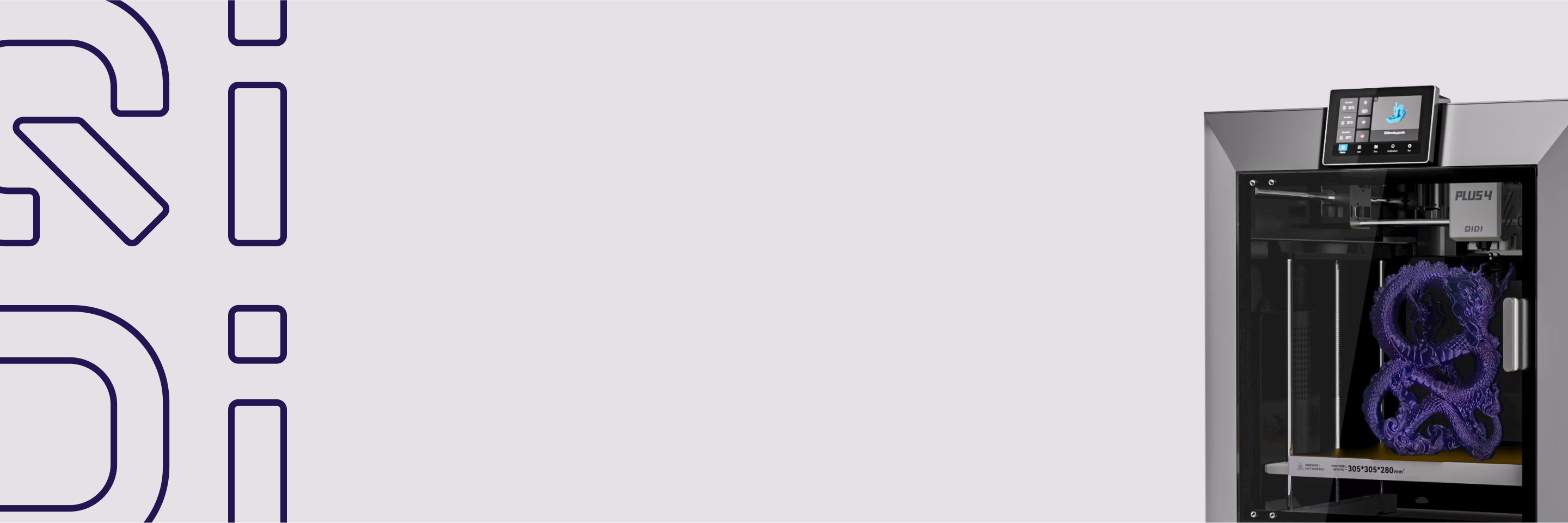How to Color Models in QIDI Studio?

With the launch of QIDI BOX, users can easily achieve multi-color 3D printing. The built-in coloring tools in QIDI Studio can transform monotonous single-color models into vibrant works of art. Below is a brief introduction to six coloring tools:
① Circle: Freely draw curves, suitable for creating custom patterns or dividing color block boundaries.
② Sphere: Colors all faces touched by the sphere, including invisible internal faces of the model.
③ Triangle: Colors a single triangular face; dragging allows continuous selection of adjacent triangular faces for coloring.
④ Height Range: Colors all faces within a specified height range, which can be adjusted.
⑤ Fill: Intelligently fills connected areas, with an edge detection feature to control the fill range.
⑥ Gap Fill: Automatically detects and fills small uncolored areas using the color of adjacent faces.
Each tool is suited for different coloring scenarios. This tutorial will provide a detailed explanation of the related operations.
Sketch Map
Multi-color printed model:

If you want to achieve similar results, follow the steps below.
Operation Introduction
1. Add the necessary materials. Open the model file, and in the filament settings panel on the left, click the "+" sign to add filaments. Select the type and color of the filament. You can also use the coloring tools at the top to add or remove filaments.


2. Select the desired filament and coloring tool type.Since the boundary between the white and black areas of the penguin model is not very clear, you can first use the circle tool to draw dividing lines for easier color filling later.


3. Use the fill tool to color the main areas of the model.


4. Use the height range tool to color the hat.Before coloring, you can set the height range.

5. Use the gap fill tool to refine the details. Adjust the gap area to see the fill effect, then apply this effect.


6. Transfer and print.After placing the filaments in the multi-color box, click the button shown in the image below to synchronize the filament list from the BOX. In matching mode, the system will automatically associate the color settings in the file with the physical filaments. Once confirmed, proceed to transfer and print.


Conclusion
By flexibly using the diverse coloring tools in QIDI Studio, even beginners in 3D printing can easily create professional-level multi-color models. What multi-color models have you printed? Feel free to share your multi-color printing projects and experiences in the comments section!